How to set up an email sequence?
Simply follow these steps to set up an email sequence.
1. Navigate to the Campaign menu and click the Edit button of the campaign.
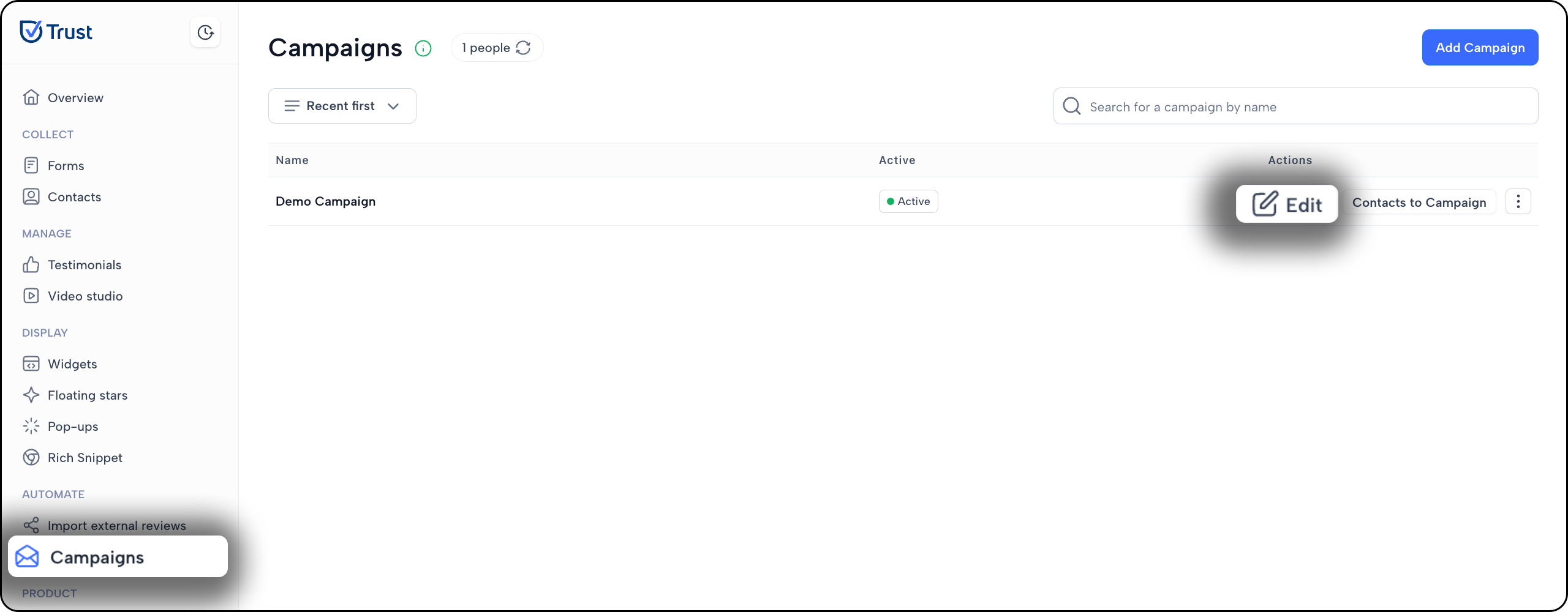
2. Go to the Messages tab and click the Add Message button.
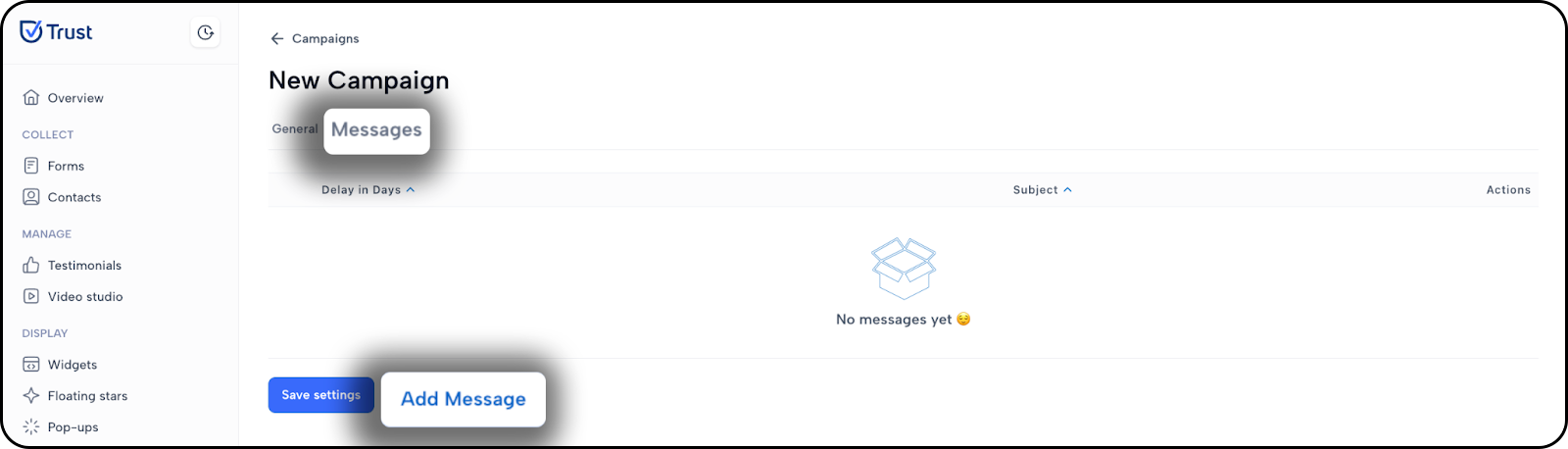
3. Fill in the following details and click the Save settings button once complete.
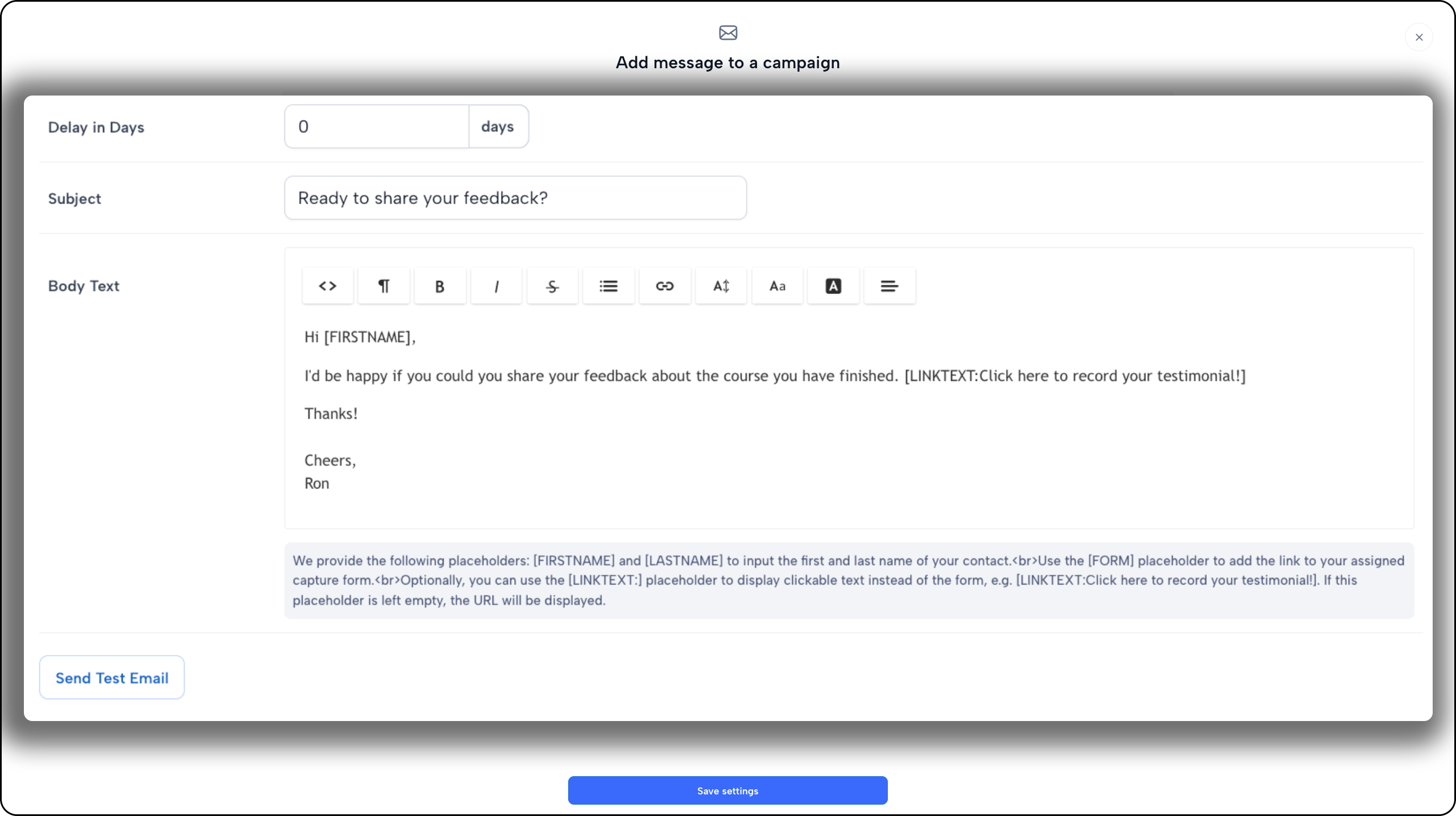
You may also click the Send Test Email to test your email.
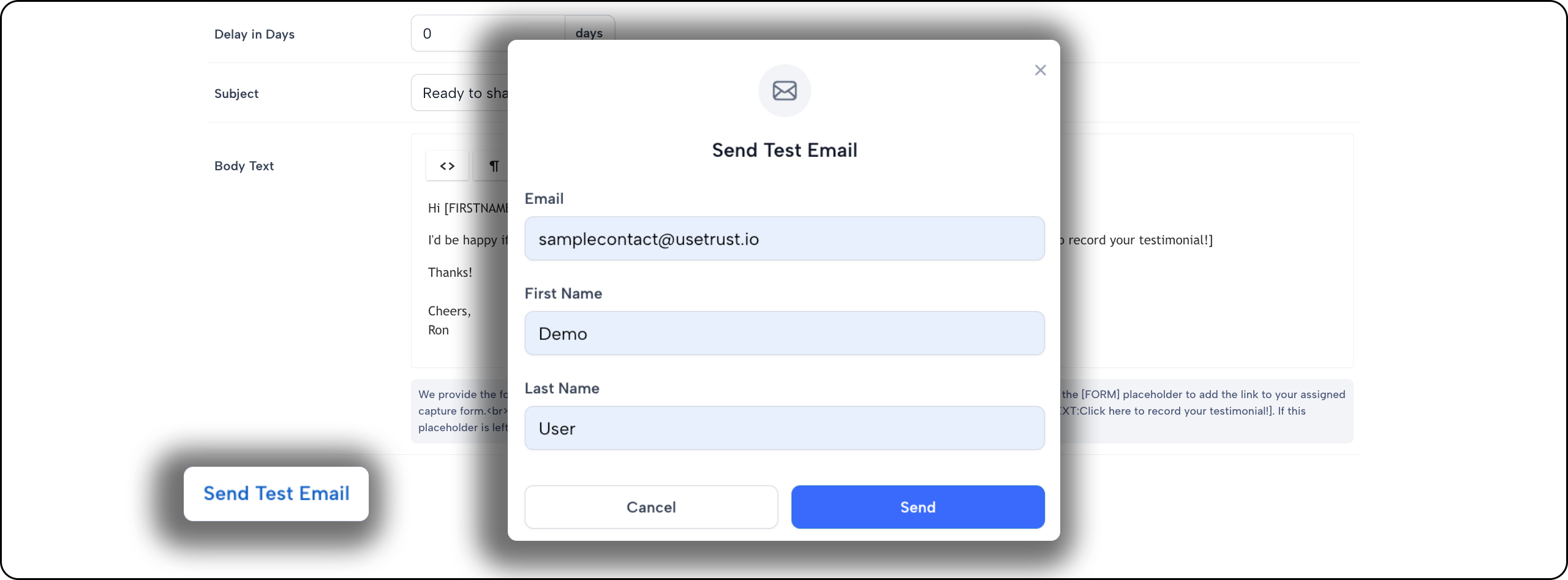
Note:
- Setting the Delays in Days to 0 will send the email immediately
Trust supports placeholders:
[FIRSTNAME] and [LASTNAME] to input the first and last name of your contact.<br>Use the [FORM] placeholder to add the link to your assigned capture form.<br>Optionally, you can use the [LINKTEXT:] placeholder to display clickable text instead of the form, e.g. [LINKTEXT:Click here to record your testimonial!]. If this placeholder is left empty, the URL will be displayed.
4. Click the Save settings button to create the email.

5. In the Messages tab, make sure to click on the Save settings button to complete the process.
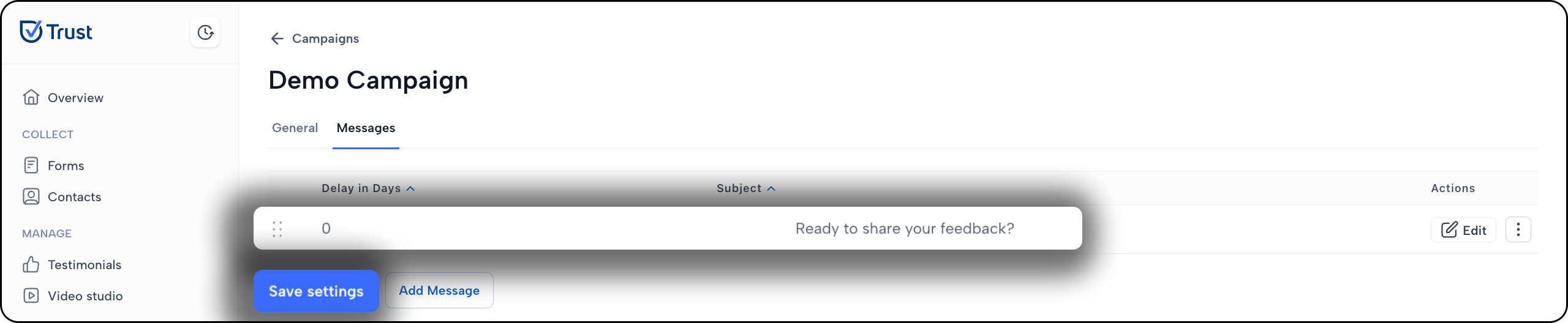
Note:
You can add more messages to create an email sequence. Just drag emails based on your preferred order.
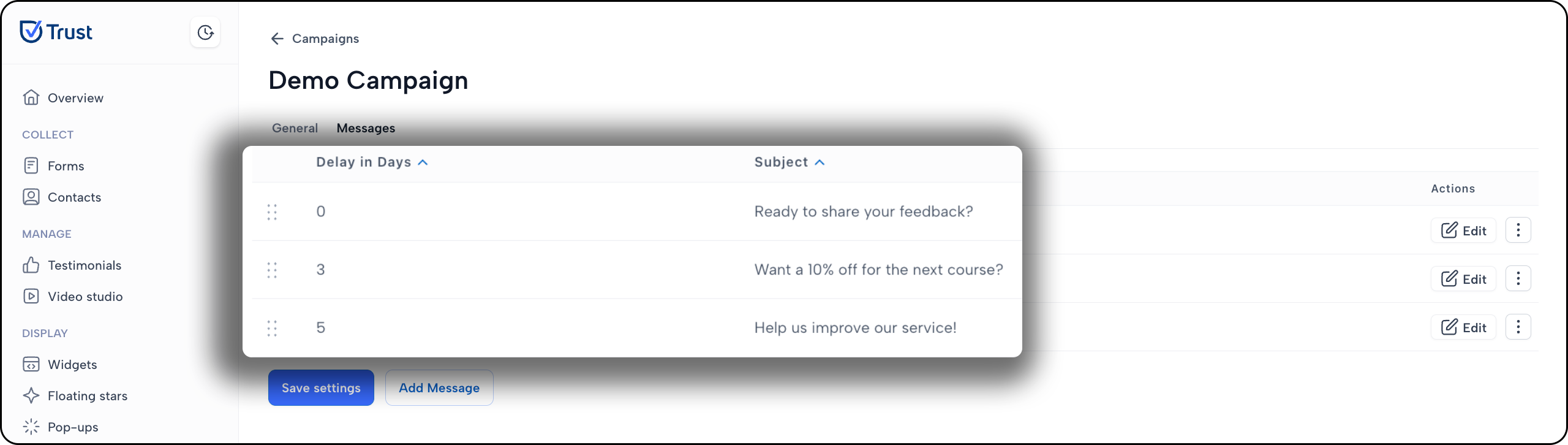
Make sure to click the Save settings button whenever making any changes.
Learn:

