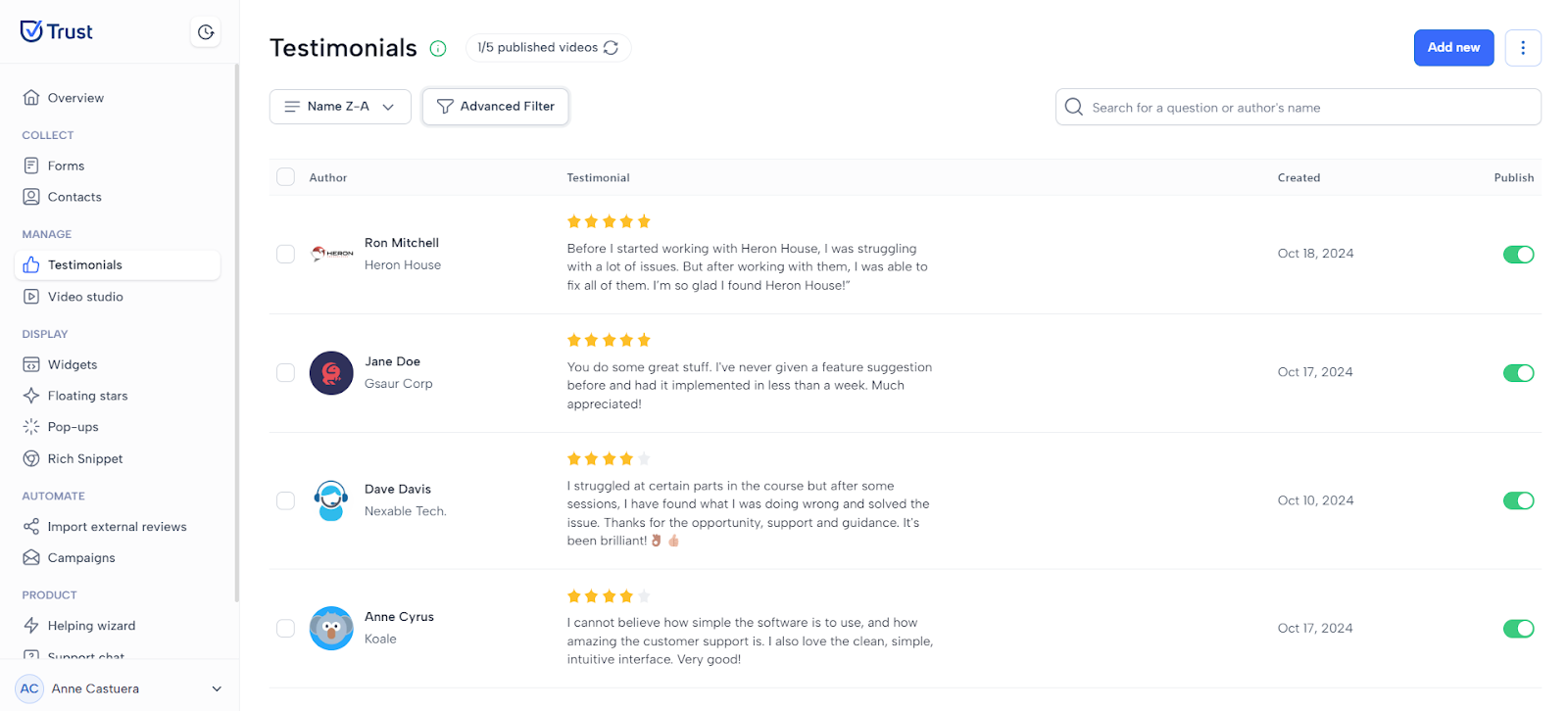Using Filters on Testimonials
How to filter your testimonials?
Filtering the testimonials is necessary to enhance usability and efficiency so that users can speed up filtering and viewing of the testimonials according to their needs. Then learn the available filters by reading further in this chapter.
1. In the Manage section, navigate to the Testimonials menu.
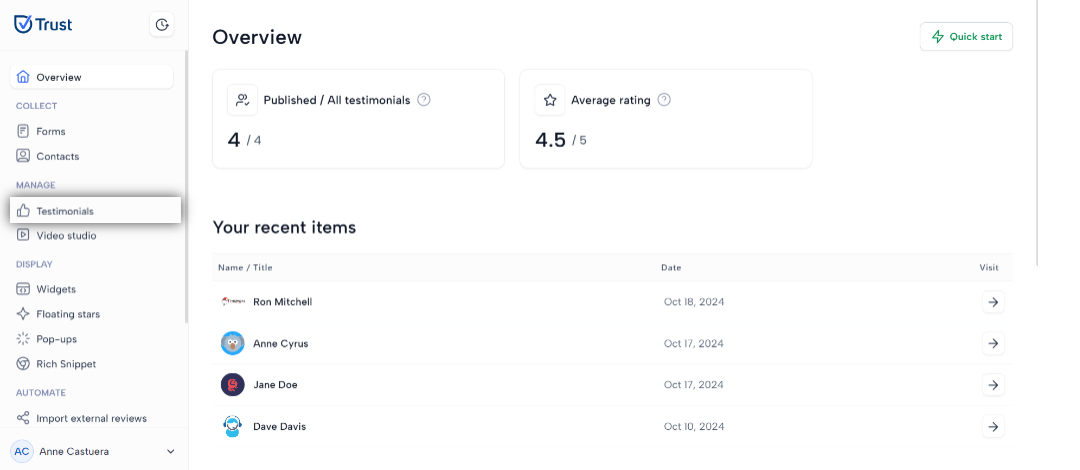
2. Click on the “Recent first” drop down below to display the basic filters.
- Recent first - filters your forms from the newest form to the oldest
- Recent last - filters your forms from the oldest form to the newest
- Name A-Z - filters your form in alphabetical ascending order
- Name Z-A - filters your form in alphabetical descending order
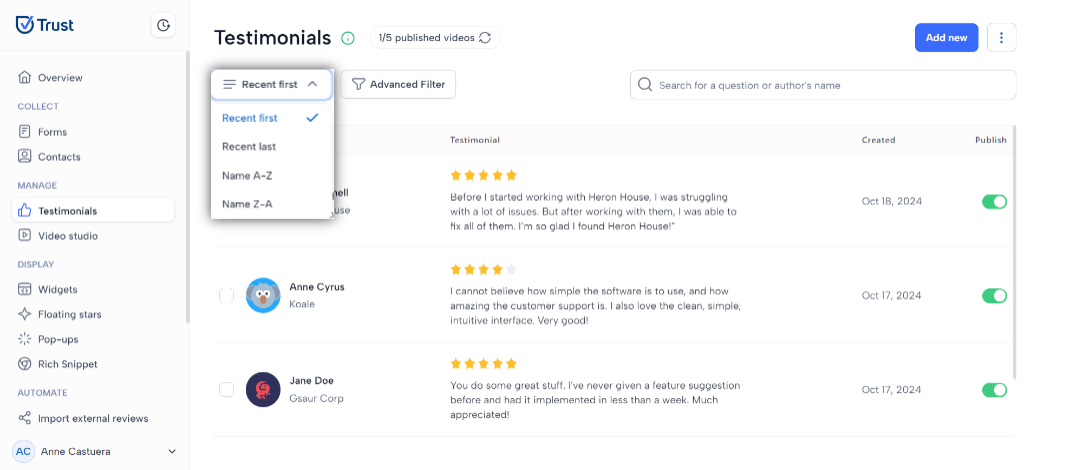
3. By selecting one of the options, your testimonials will now be displayed based on the selected filter. In the example below the testimonials are displayed from Z-A.
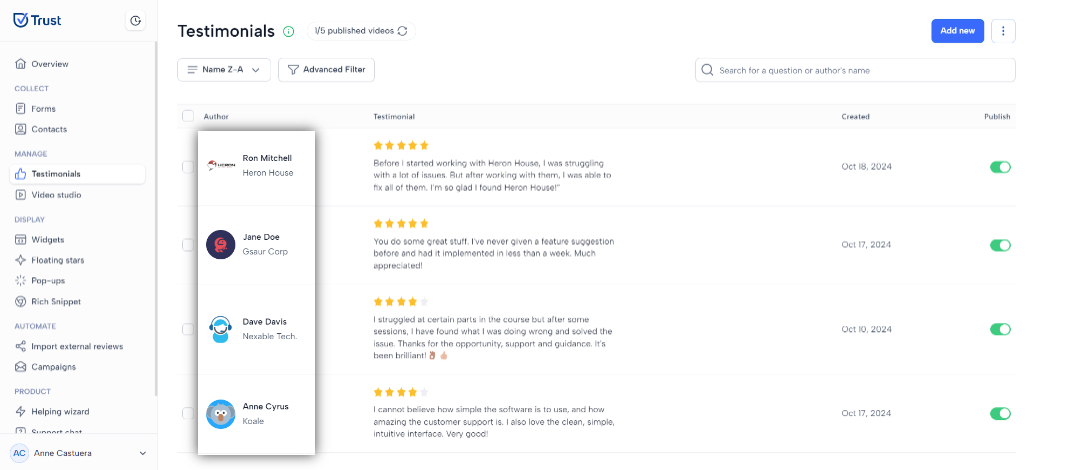
4. Another way to filter your testimonials is by using the Advanced Filter. This can be used by clicking on the “Advanced Filter” button.
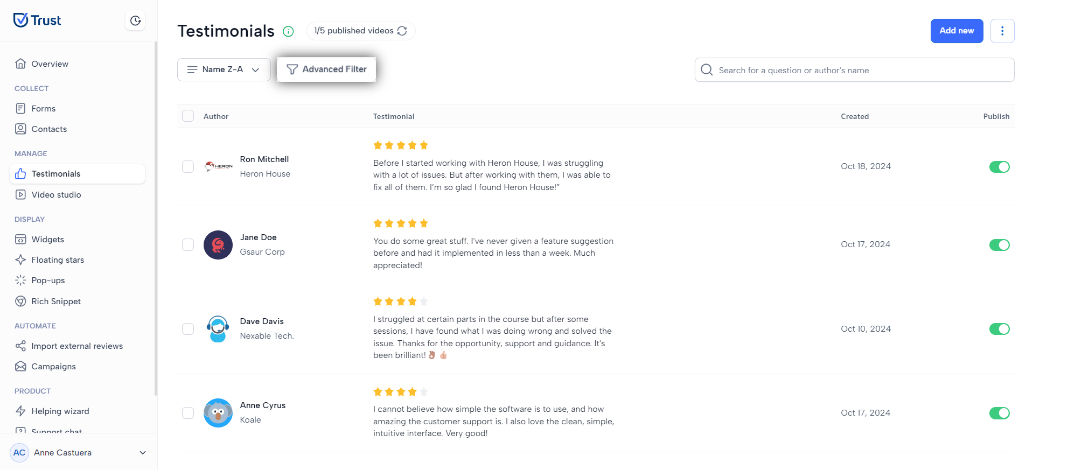
5. Clicking the Advanced Filter button displays the window to the right. There are 3 ways you can filter your testimonials, by status, testimonial type, and testimonial source.
- Status - Enables you to display your published or unpublished testimonials, or all your testimonials, regardless of their status.
- Testimonial type - Enables you to display your text or video testimonials, or all your testimonials regardless of its type.
- Testimonial source - Enables you to display your testimonials from Trust or an external platform, or all your testimonials regardless of its source.
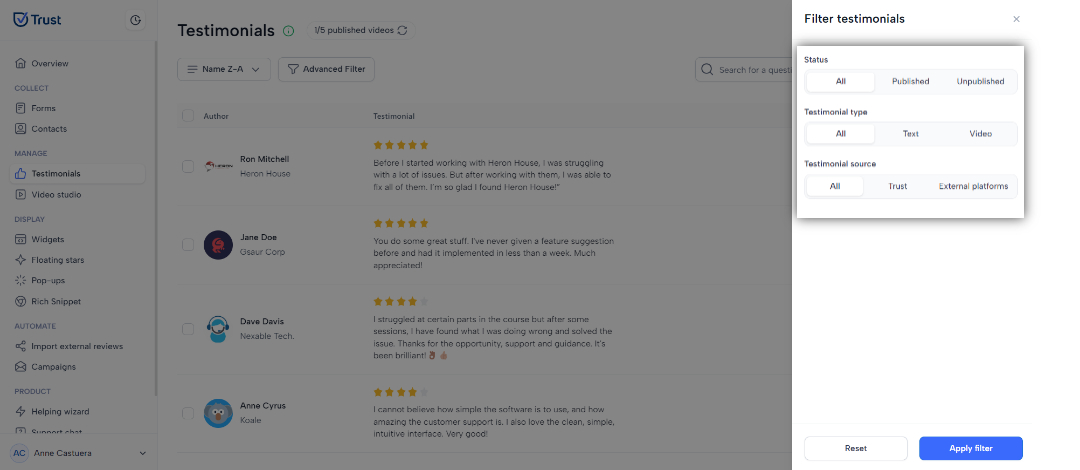
6. Select the filter options based on which testimonials you want to display and click “Apply filter”.
In the example below, we’ve selected “Published” for the status, “Text” for the type, and “Trust” for the source.
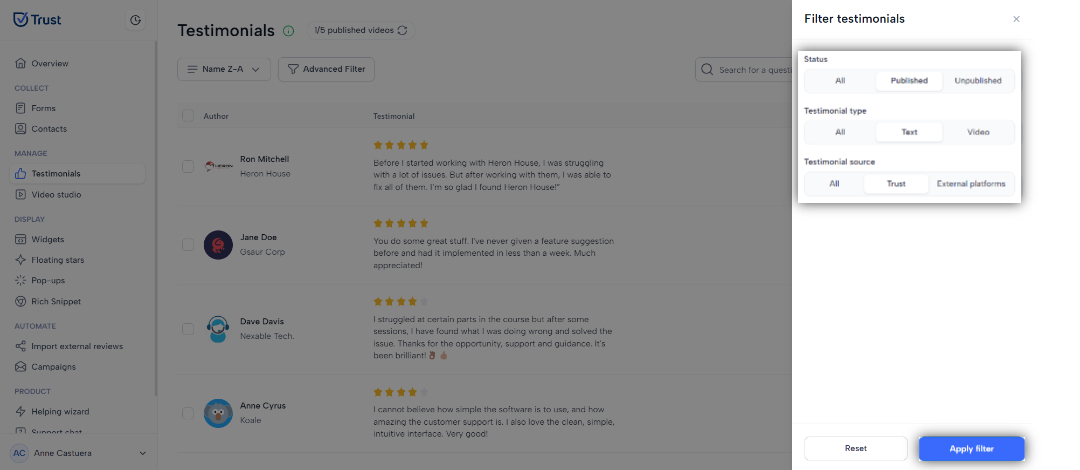
7. Published text testimonials from Trust are now displayed.
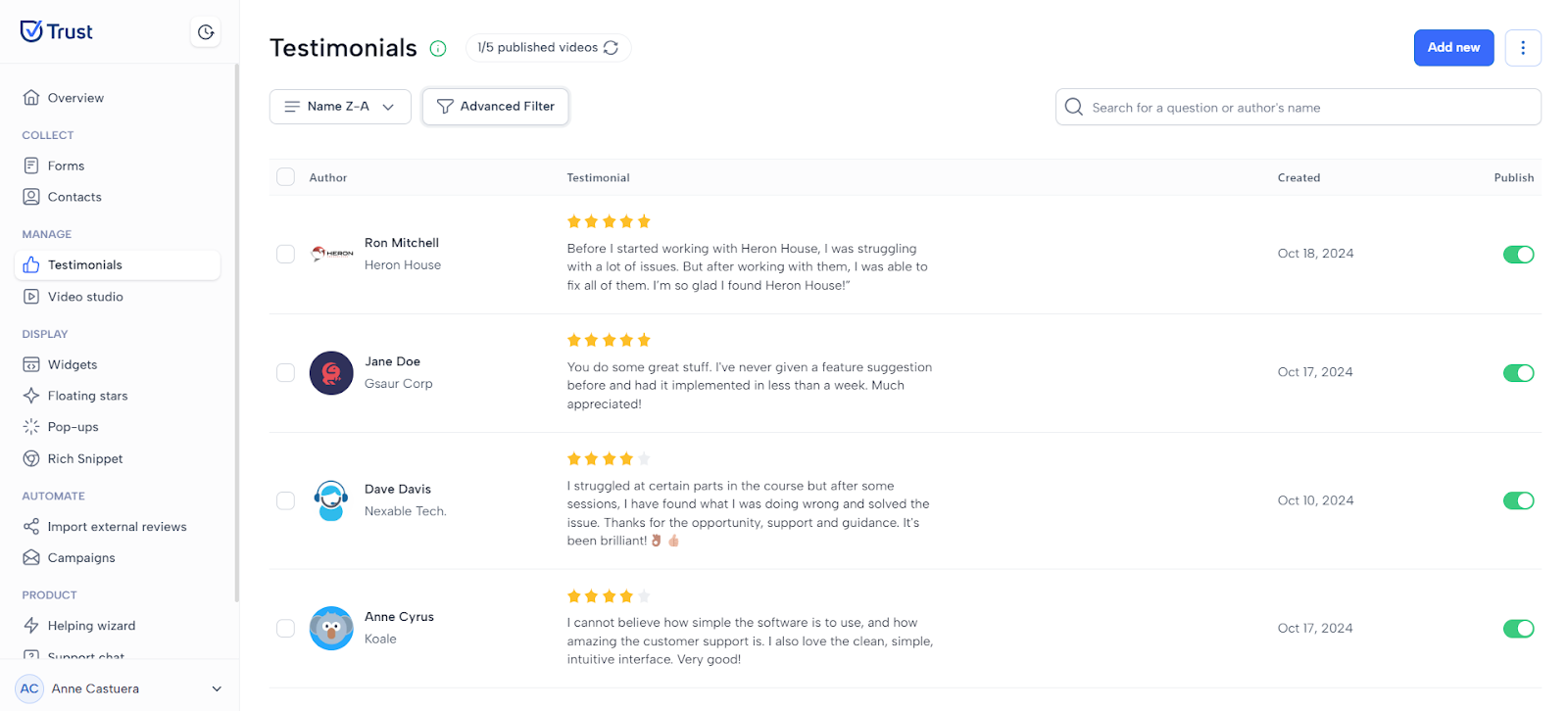
8. To remove the filter, click on Advanced Filter, and click Reset.
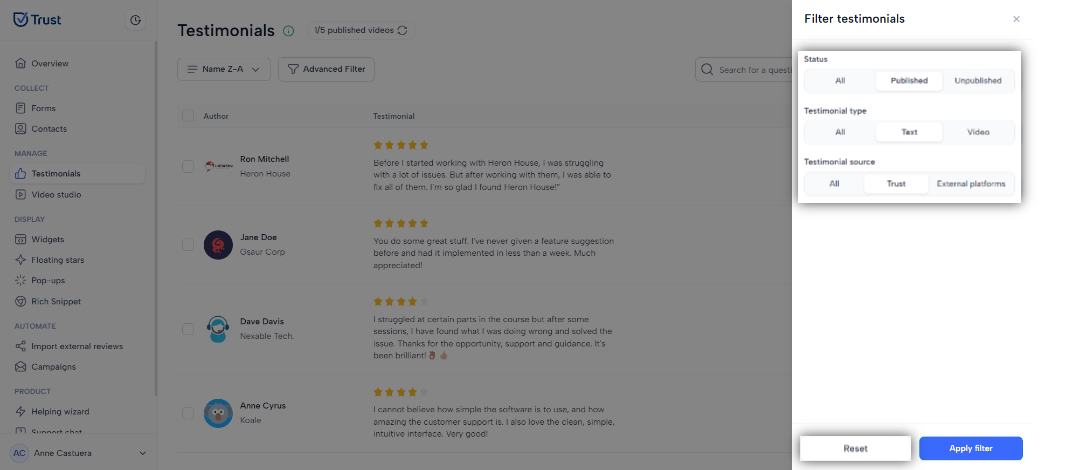
9. All your testimonials will then be displayed.