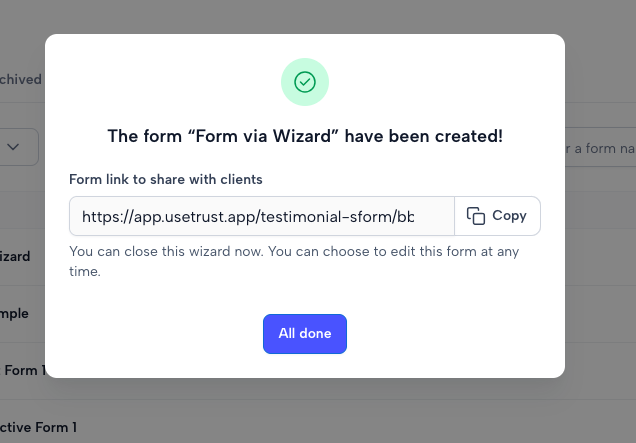Add a New Form via Wizard
How to set up a testimonial request form via Wizard?
Forms by Trust let you easily gather testimonials from your customers and clients. Another way to create a form is via the Wizard, which intelligently decides based on your answers whether to generate a Smart Form or an Interactive Form.
Wizard is a tool that allows you to make custom forms in minutes. This way, you can get testimonials easily from customers and clients.
1. Navigate to the Forms window by clicking on Forms under the Collect section.
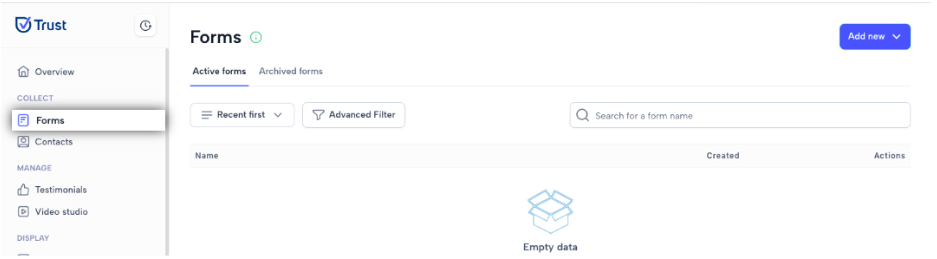
2. Click the “Add new” drop down and select “Via Wizard”.
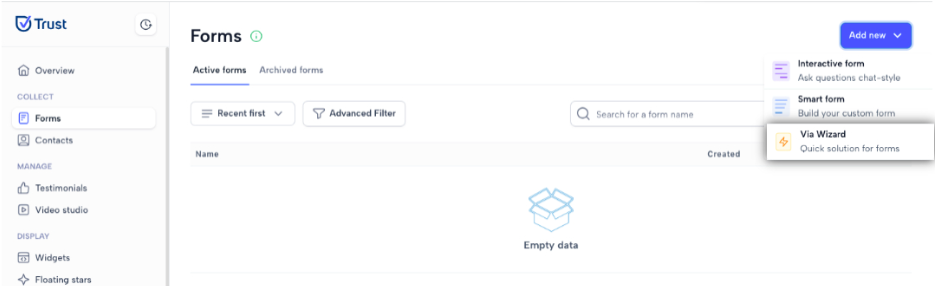
3. Select one of the icons displayed, T for text testimonials while the camera icon is for video testimonials
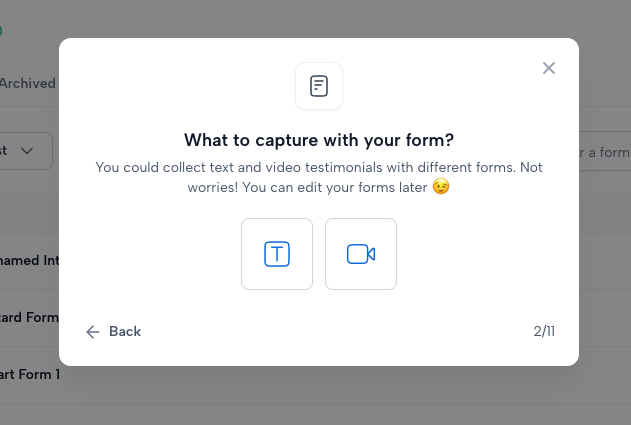
4. Select one of the icons displayed: T for questions via text, while the camera icon is for questions via video.
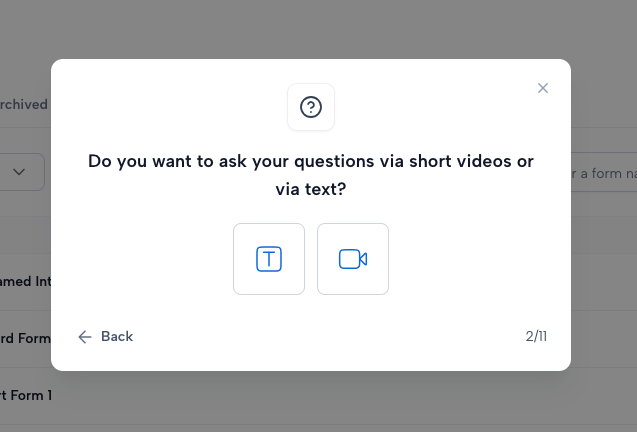
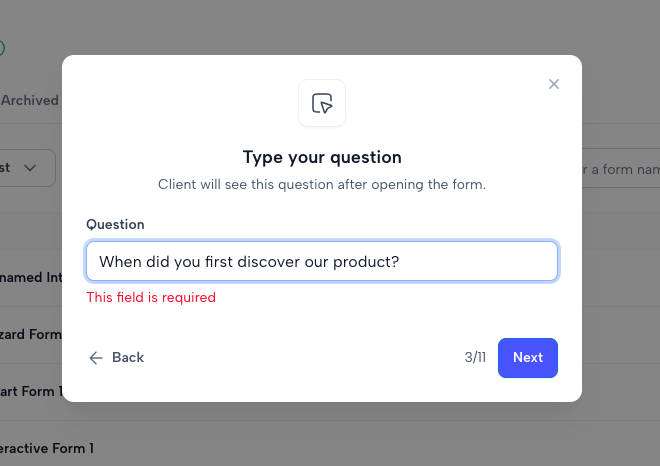
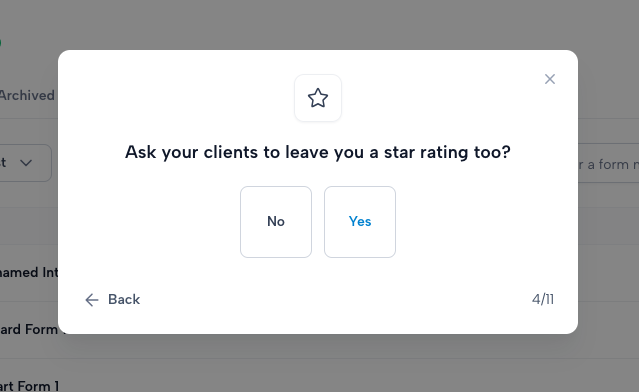
7. Select “Yes” if you want your clients to provide their social media profiles, otherwise select “No”.
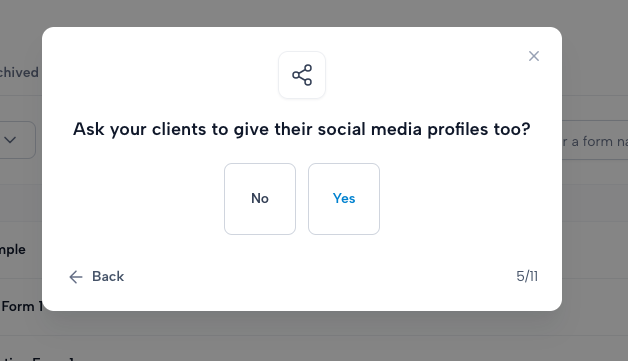
8. Select “Yes” if you want your clients to leave your business a rating on other platforms, otherwise select “No”.
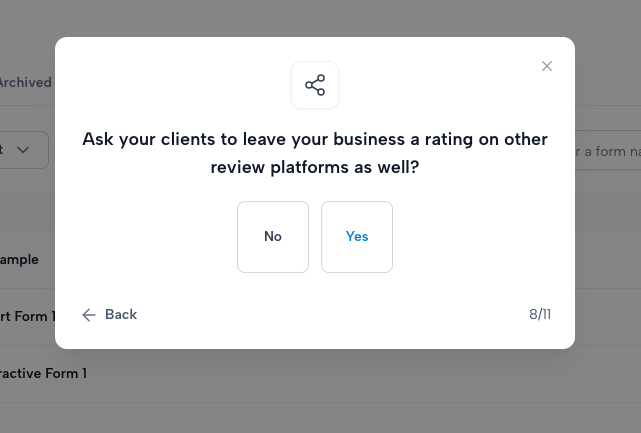
9. Input the name you would like to use for your form and click “Next”.
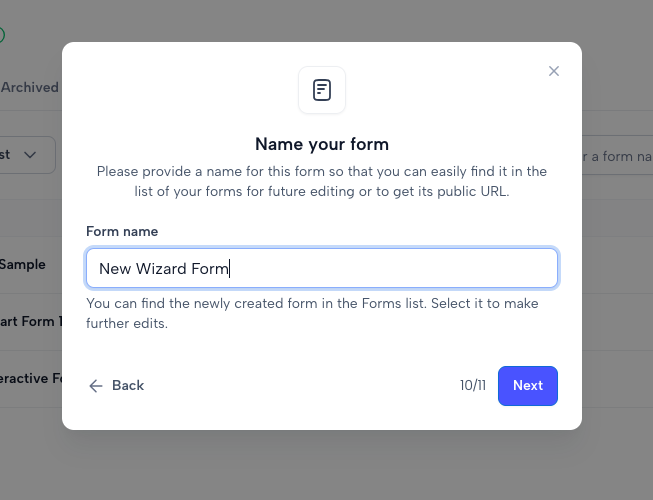
10. Your form is now created. You may copy the link to share with clients, click “All done” to close the window. You may edit the created form anytime.