Connect Unbounce website with Trust
A workspace is a repository for all your testimonials, reviews, online forms, and widgets connected to a specific business.
If you need any help, please contact us in the live chat or send an email to support@usetrust.email! We'll gladly install Trust's website code to Unbounce or any other website builder / CMS for you.
Important!
If you build your landing pages with Unbounce, make sure that a website code or a WordPress plugin is installed on your main website first.
Initial steps:
Next steps:
Here’s how to add Trust code to Unbounce:
1. In your Unbounce account, go to “Settings → Script Manager”.
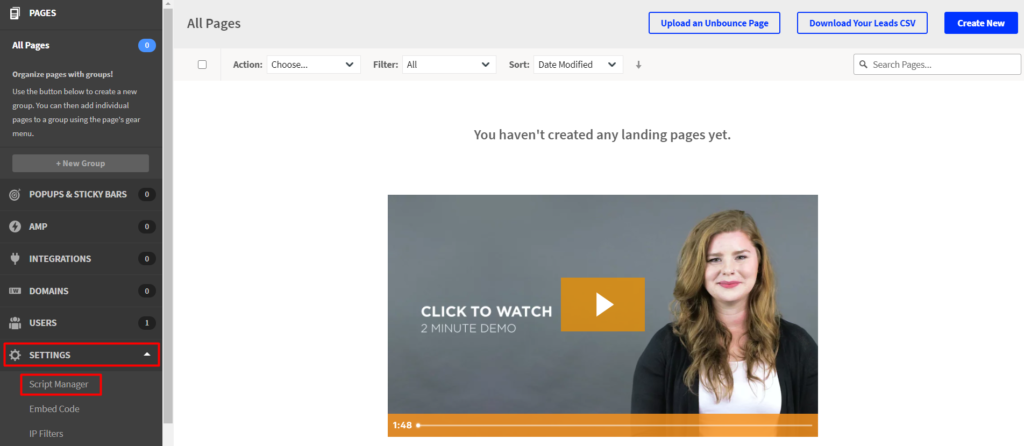

2. In case you don’t have any scripts, click on “Add your first script”.
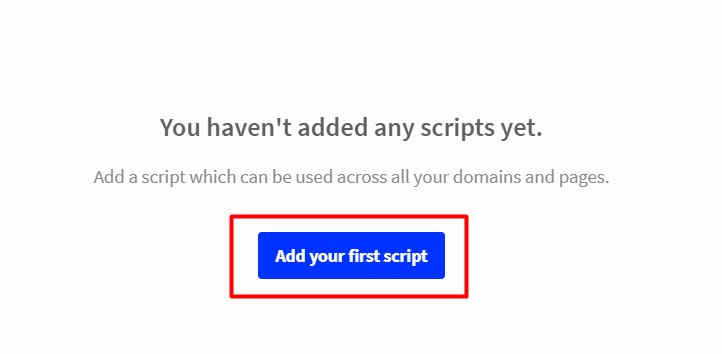
3. Select “Custom Script” from the dropdown menu.
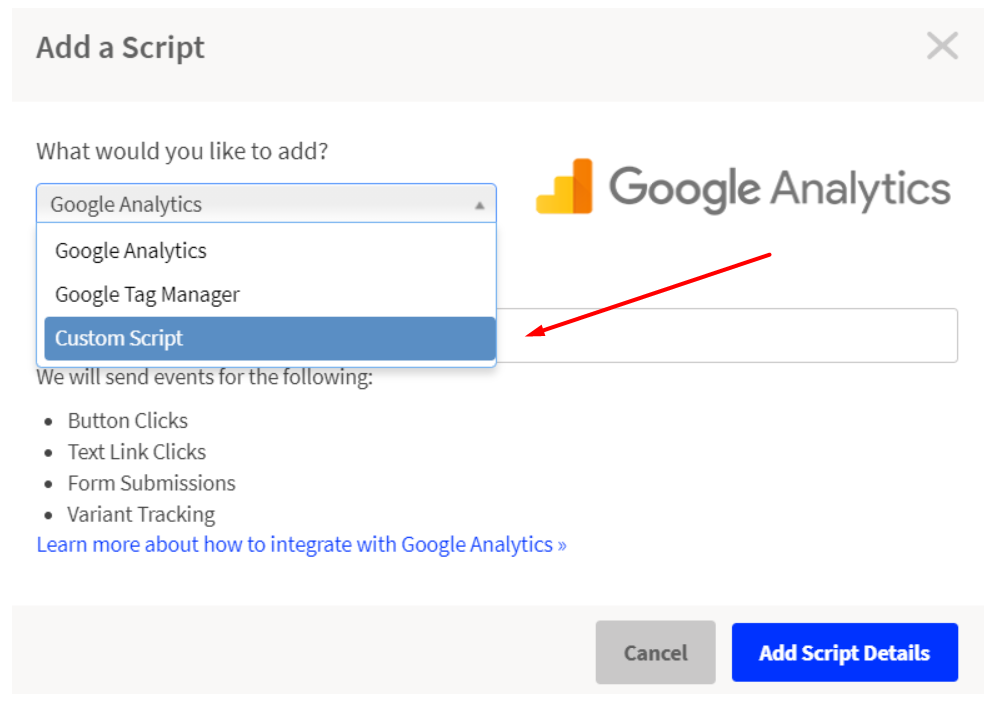
4. Name your custom script and click on “Add Script Details”.
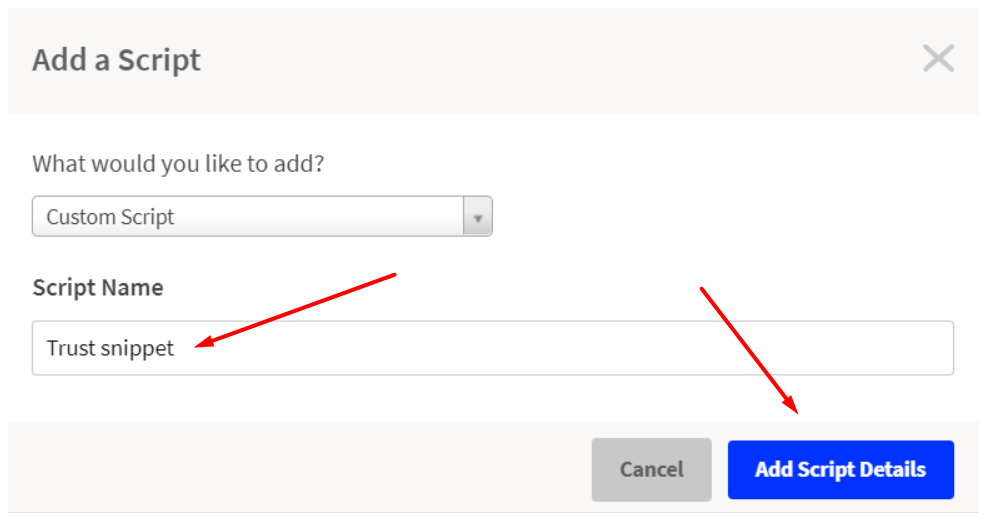
5. Select “Head” from the “Placement” dropdown menu.
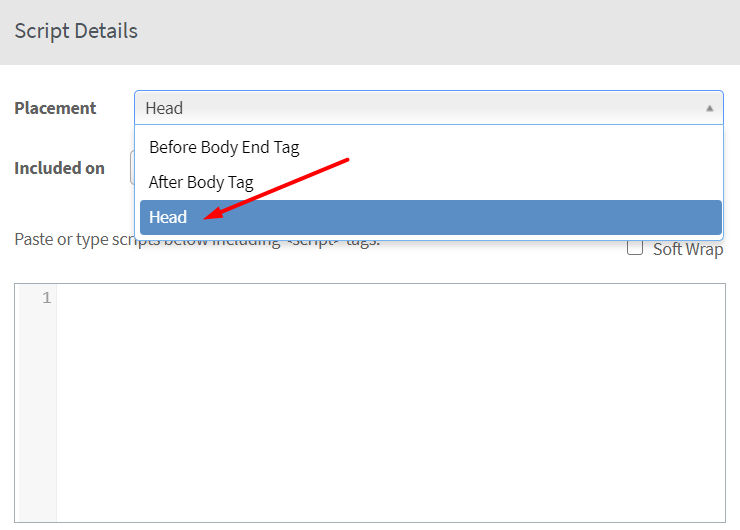
6. Select the location of the code based on your requirements.
To make sure that you never forget to add the code, select “All”. That makes sure the code is available on all landing pages.
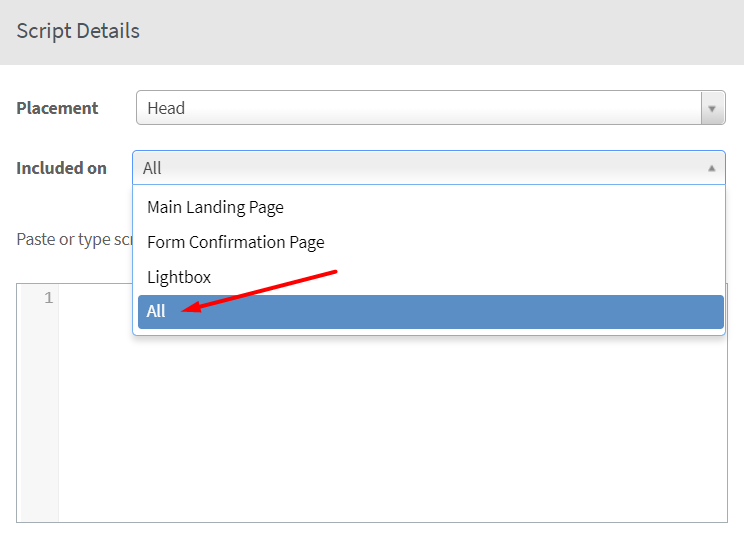
7. Copy a unique website code of your main website from the Trust dashboard (“Settings → Workspaces → Website Code”), paste it to Unbounce, then click the “Save and Publish Script” button.
Step 1
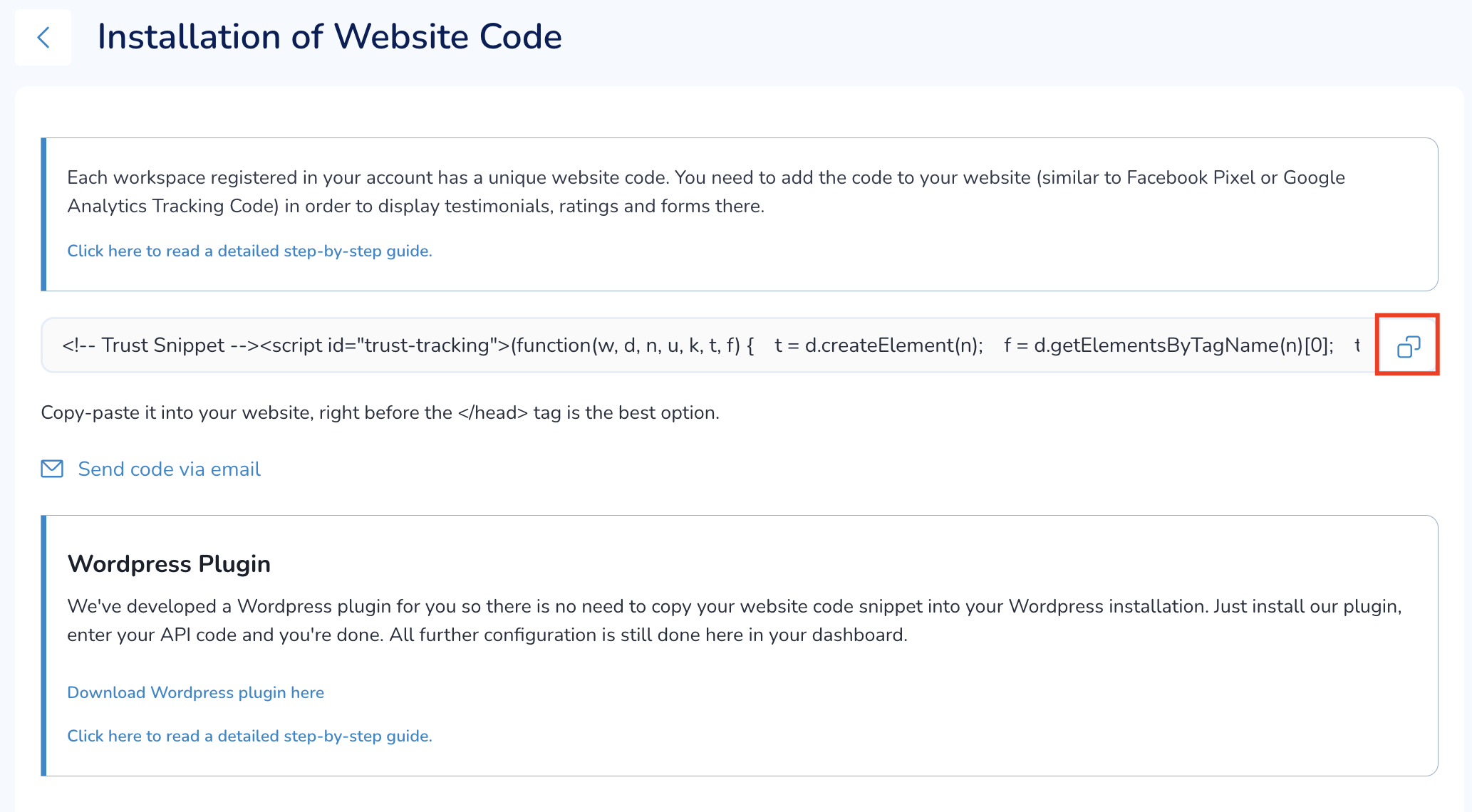
Step 2
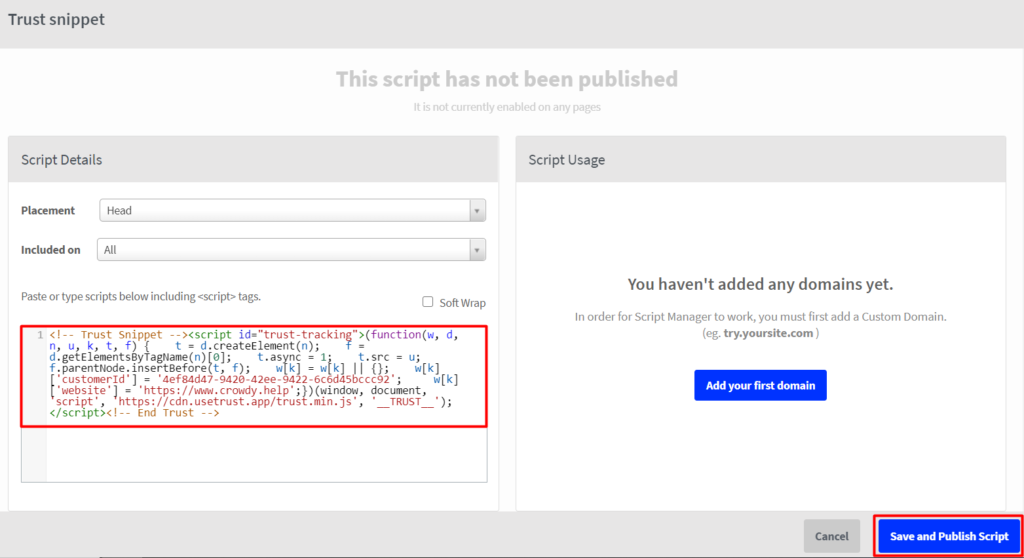
8. In “Script Manager” you’ll see the result.
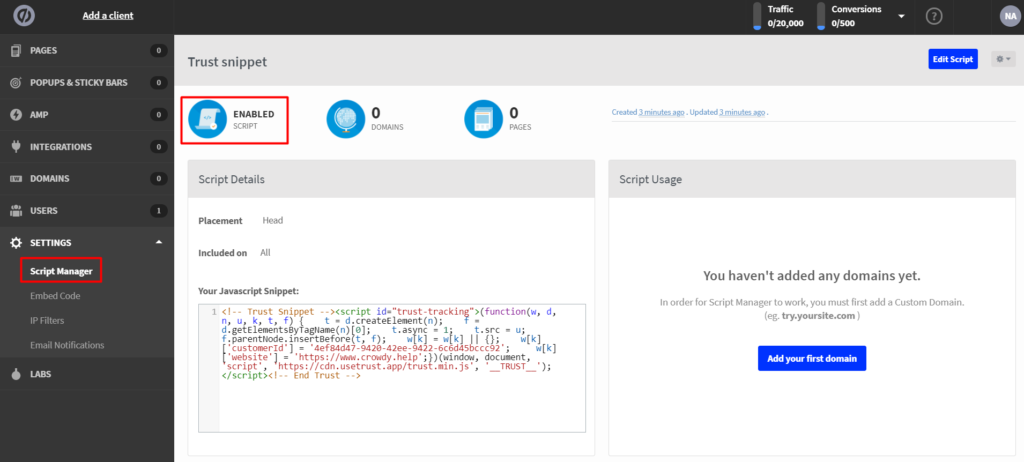
Next steps:
1. Add existing testimonials to Trust (as well as video reviews from YouTube, Facebook, Instagram or Vimeo)
2. Import your reviews from 7 external platforms (Facebook, Google, Trustpilot, ProvenExpert, Capterra, Product Hunt, and Yelp)
3. Set up a Smart or Interactive form
4. Display testimonials and reviews on your website with trust-building website elements
5. Show your overall customer rating in Google search results
Learn more:
How to display the same testimonials / reviews / forms on different websites

