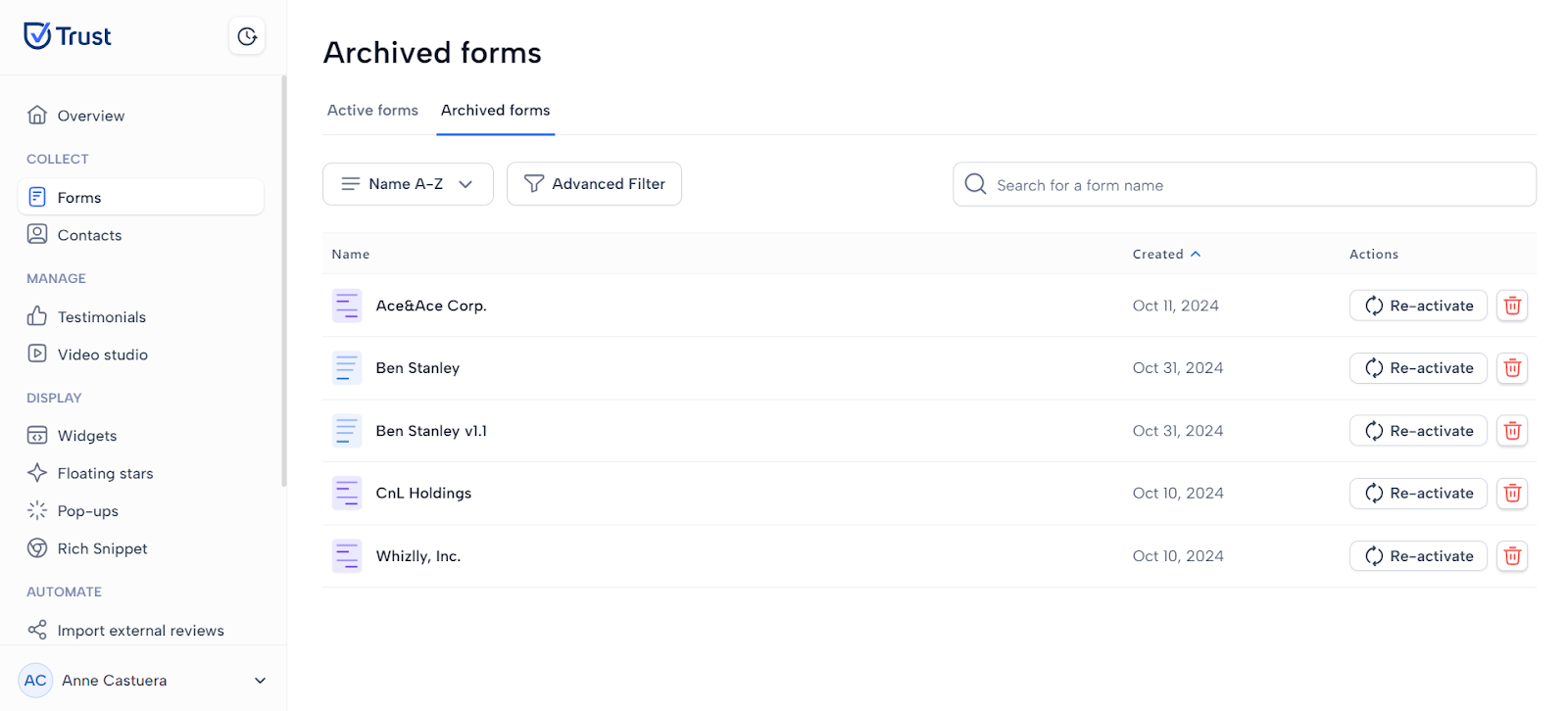Using Filter on Archived Forms
How to filter your forms?
Filtering archived forms is crucial for enhancing user experience and efficiency by allowing users to quickly narrow down the forms based on specific criteria. Forms by Trust can be filtered alphabetically, by date, and by the type of form.
1. In the Collect section, navigate to the Forms menu.
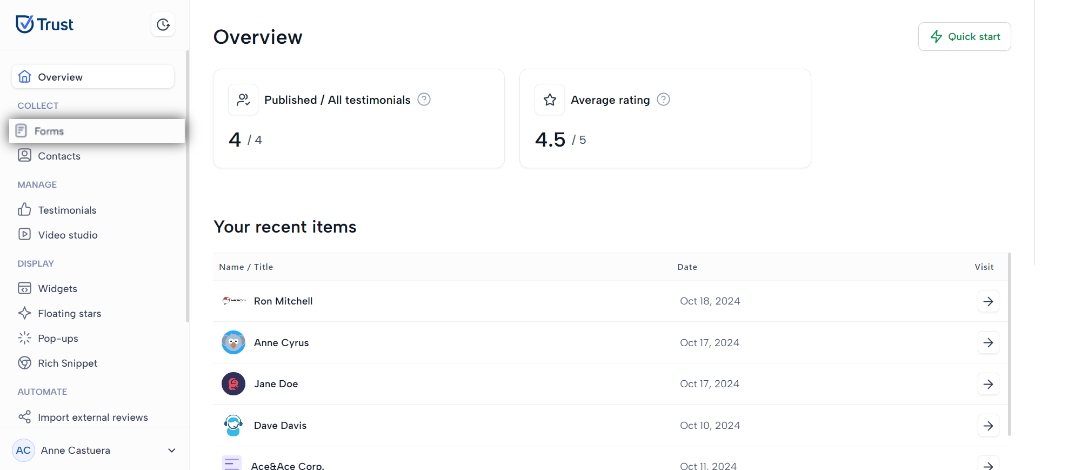
2. Click on the “Recent first” drop down below to display the basic filters. Select any of the options displayed.
- Recent first - filters your forms from the newest form to the oldest
- Recent last - filters your forms from the oldest form to the newest
- Name A-Z - filters your form in alphabetical ascending order
- Name Z-A - filters your form in alphabetical descending order
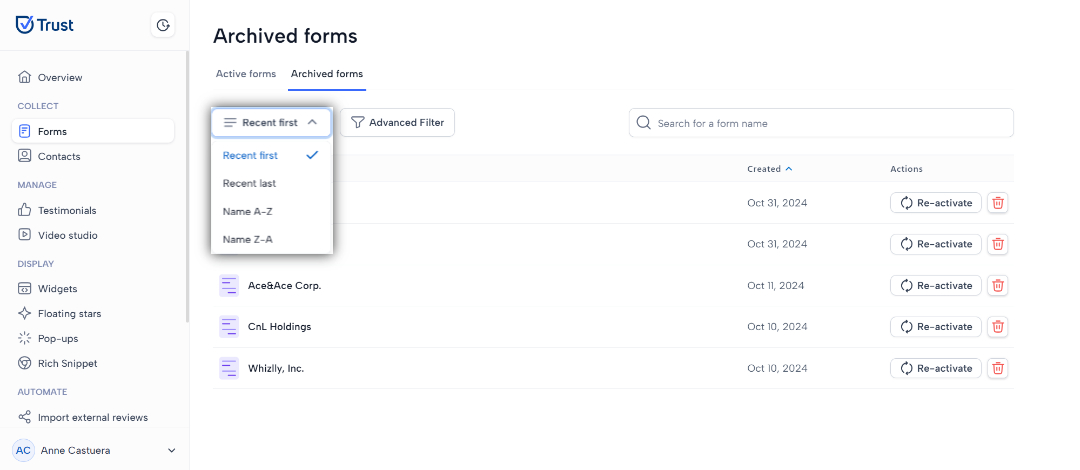
3. By selecting one of the options, your forms will now be displayed based on the selected filter. In the example below the forms are displayed from A-Z.
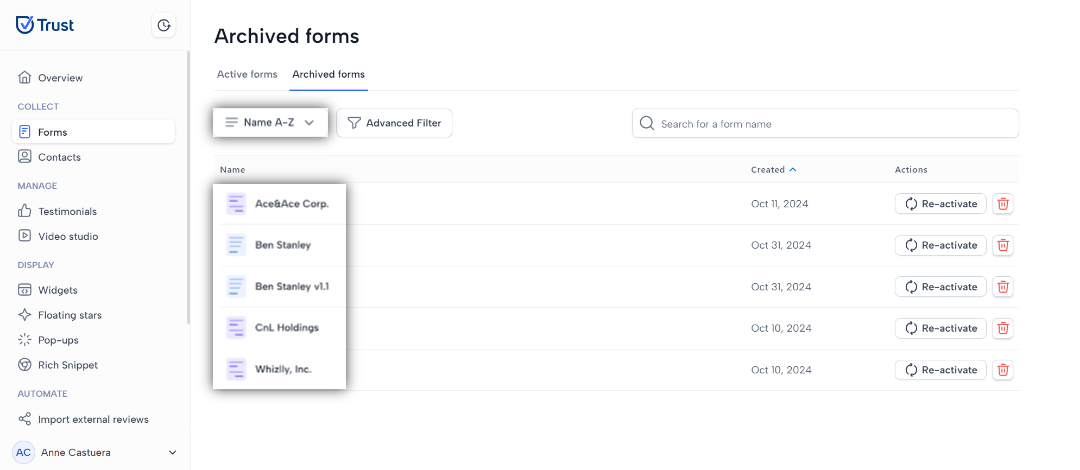
4. Another way to filter your forms is by using the Advanced Filter. This allows you to filter your forms by type (Smart and Interactive form).
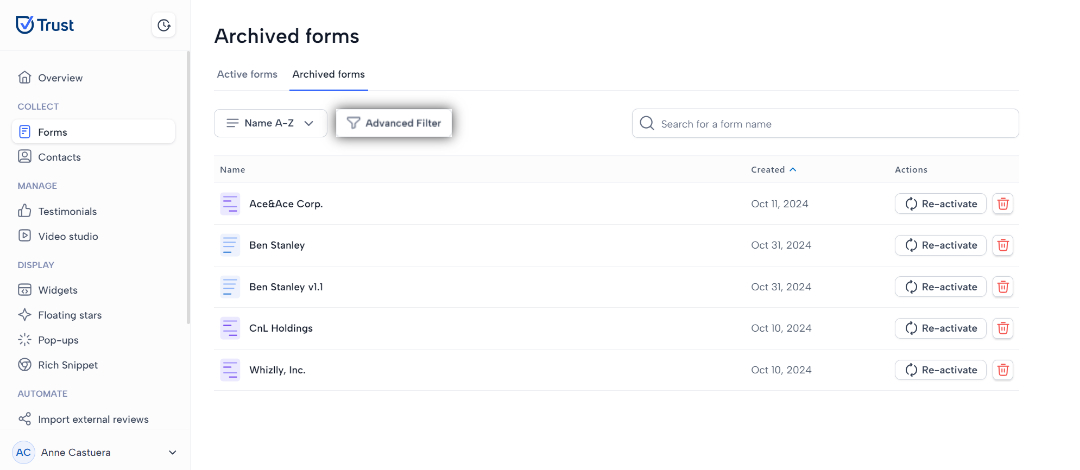
5. Clicking the Advanced Filter button displays the window to the right.
- All - Displays all you forms
- Interactive - This option only displays your Interactive forms
- Smart - This option only displays your smart forms
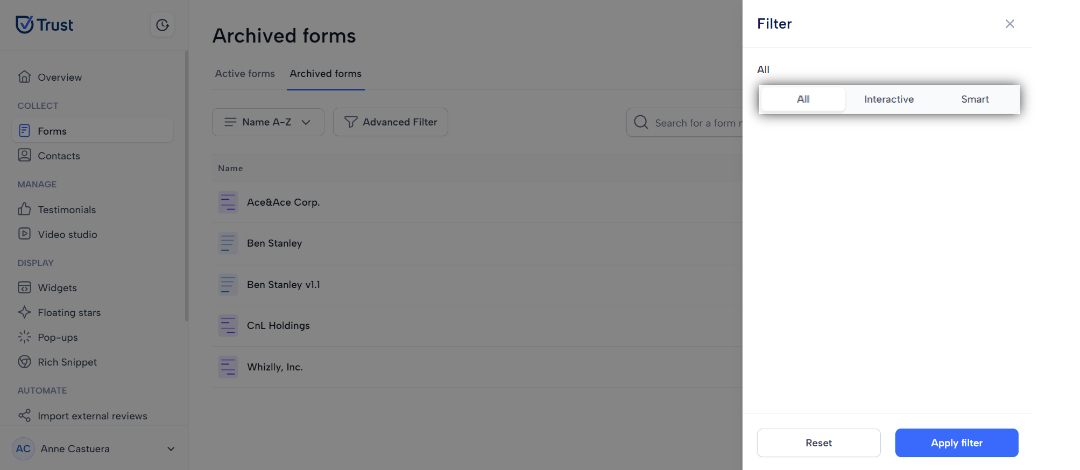
6. Select the type of form you want to display then click on “Apply Filter”.
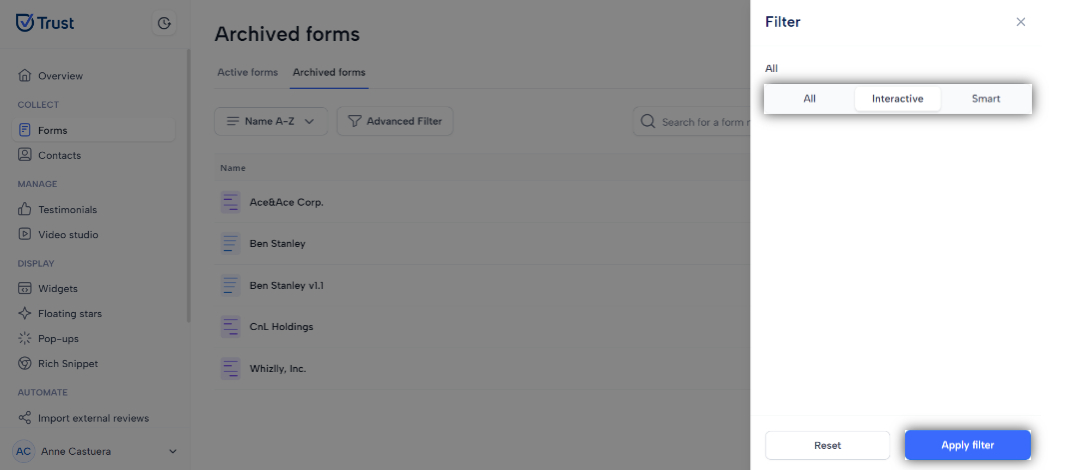
7. Your forms will now be displayed based on the selected filter. In the example below only Interactive forms are displayed.
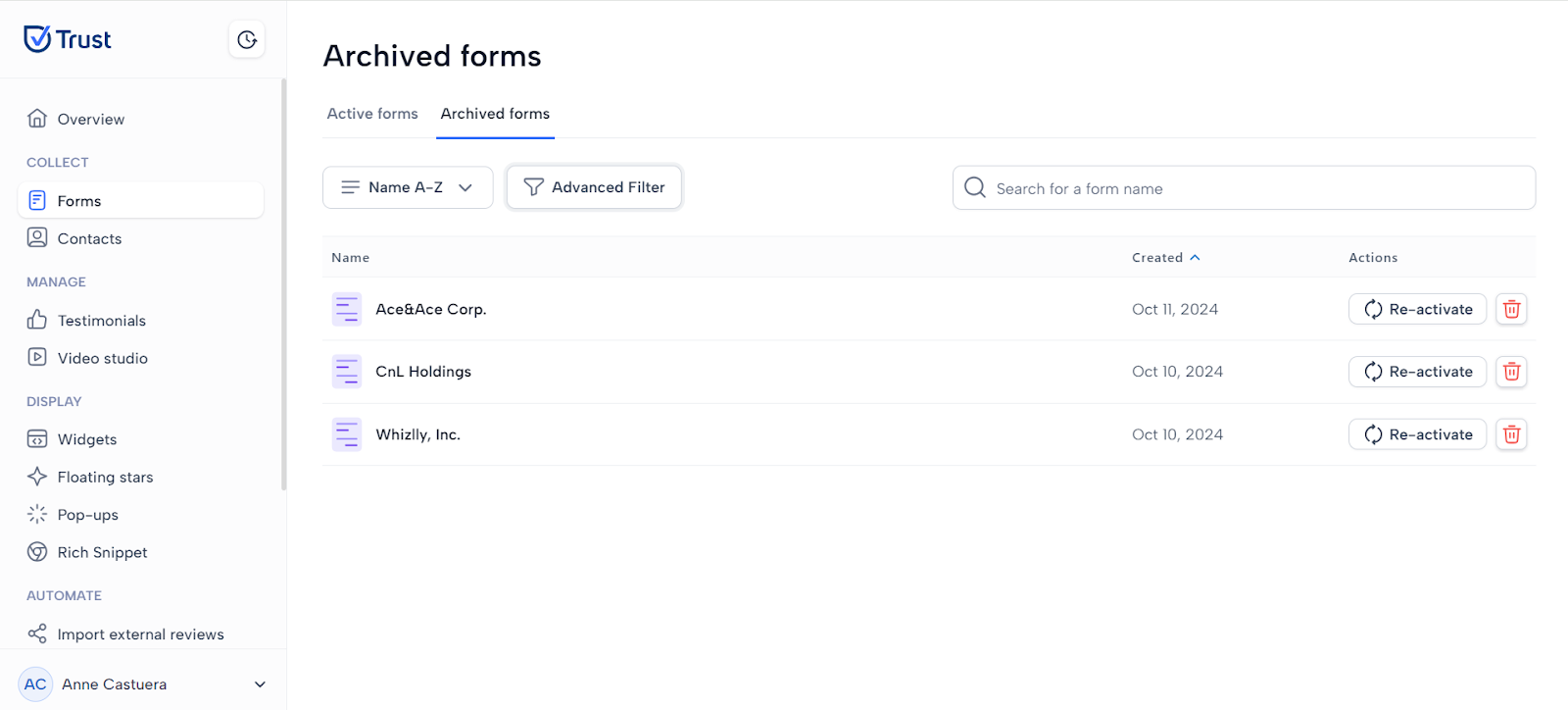
8. To remove the filter, click on “Advanced Filter”, and click “Reset”.
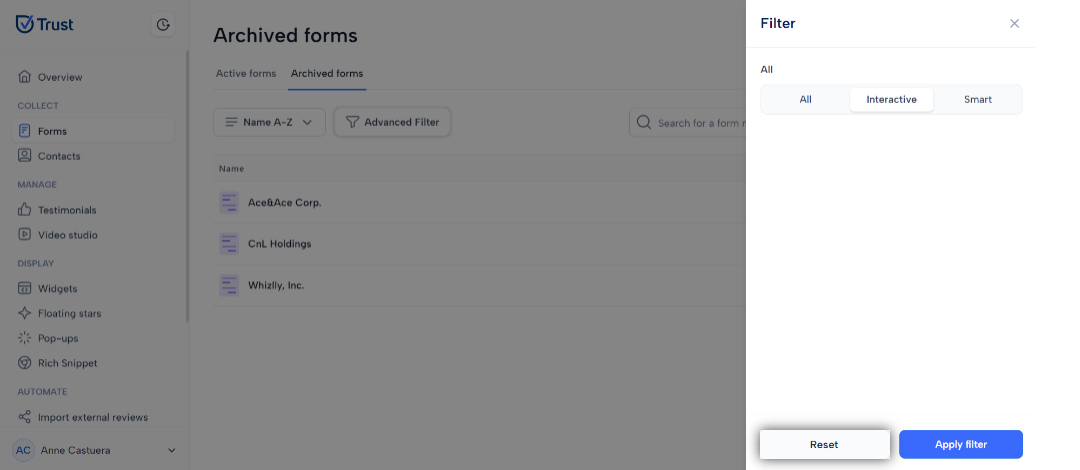
9. All your forms will then be displayed.