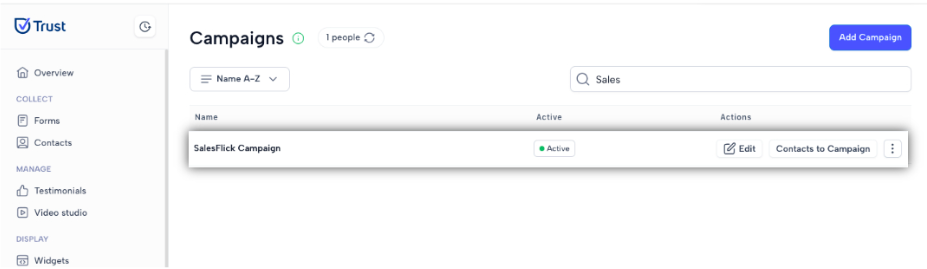Using Filter and Search on Campaigns
How to filter and search your campaigns?
Filters and search functions allow you to quickly find and organize your campaigns based on criteria, making it easier to find what you are specifically looking for.
Using filter on Campaigns
1. In the Automate section, navigate to the Campaigns menu.
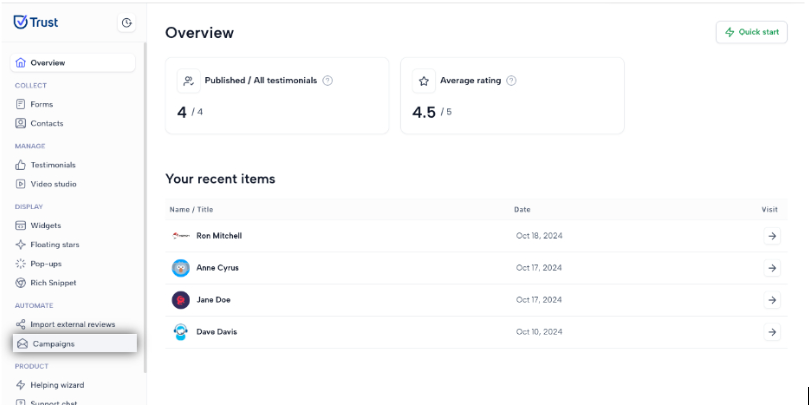
2. Click on the “Recent first” drop down below to display the basic filters and select any of the options displayed:
- Recent first - filters your campaigns the newest campaign to the oldest
- Recent last - filters your campaigns from the oldest campaign to the newest
- Name A-Z - filters your campaigns in alphabetical ascending order
- Name Z-A - filters your campaigns in alphabetical descending order
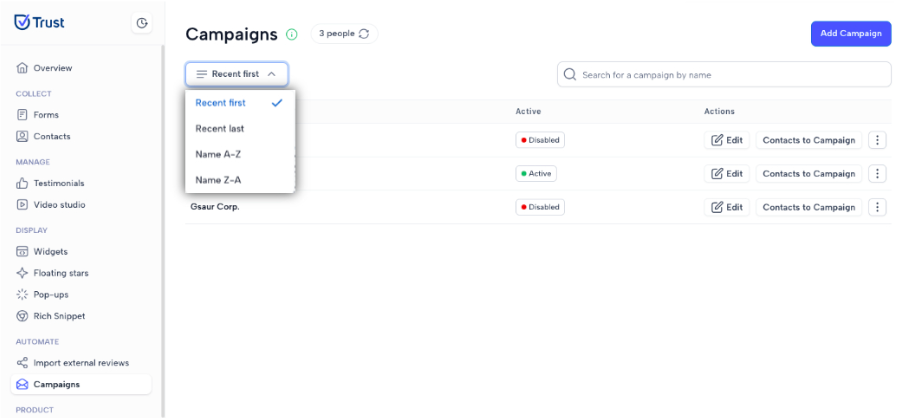
3. By selecting one of the options, your campaigns will now be displayed based on the selected filter. In the example below the campaigns are displayed from A-Z.
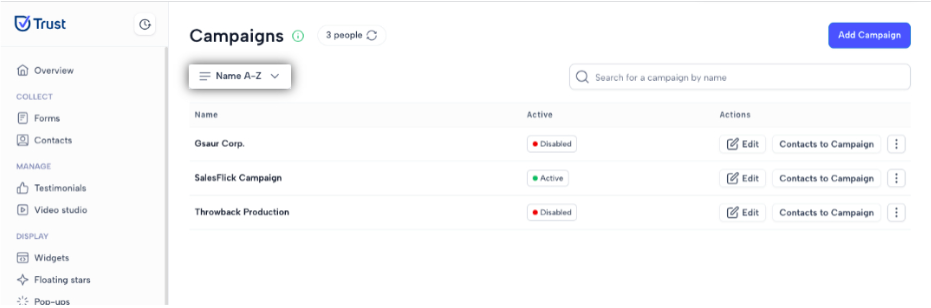
Using Search on Campaigns
1. In the Automate section, navigate to the Campaigns menu.
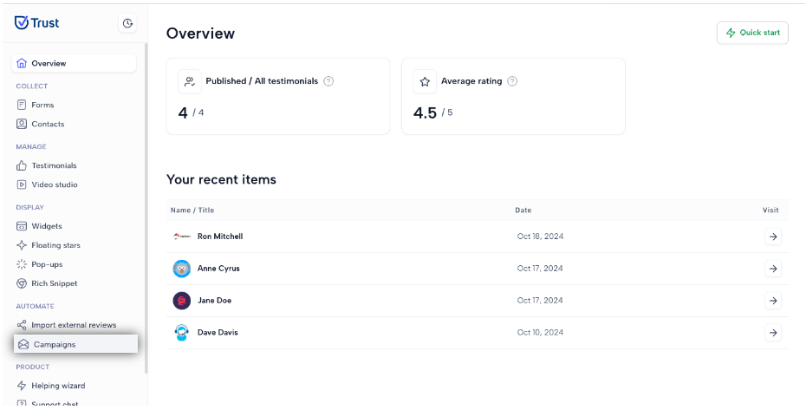
2. Navigate to the search bar on the Campaigns page.
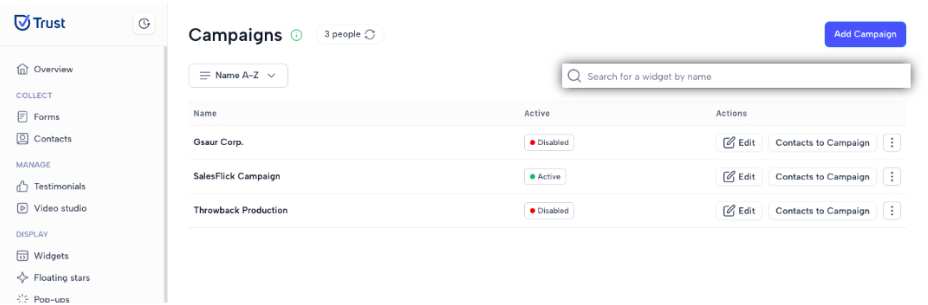
3. Type relevant keywords for the campaign name into the search bar.
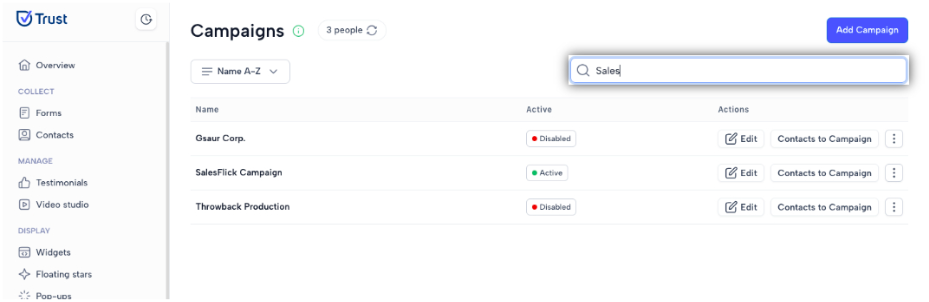
4. Browse through the search results to find the specific campaign you need.