Add an existing testimonial to Trust
You can add your testimonials manually or import them from a CSV file.
1. In the Manage section, click on the Testimonials menu.
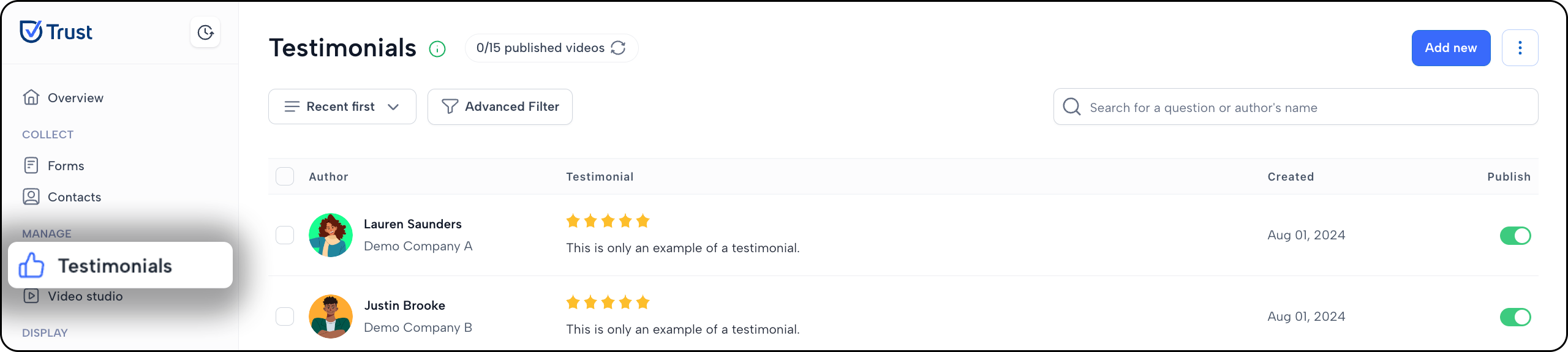
2. Click on the Add new button and choose the type of testimonial that suits your goal best.
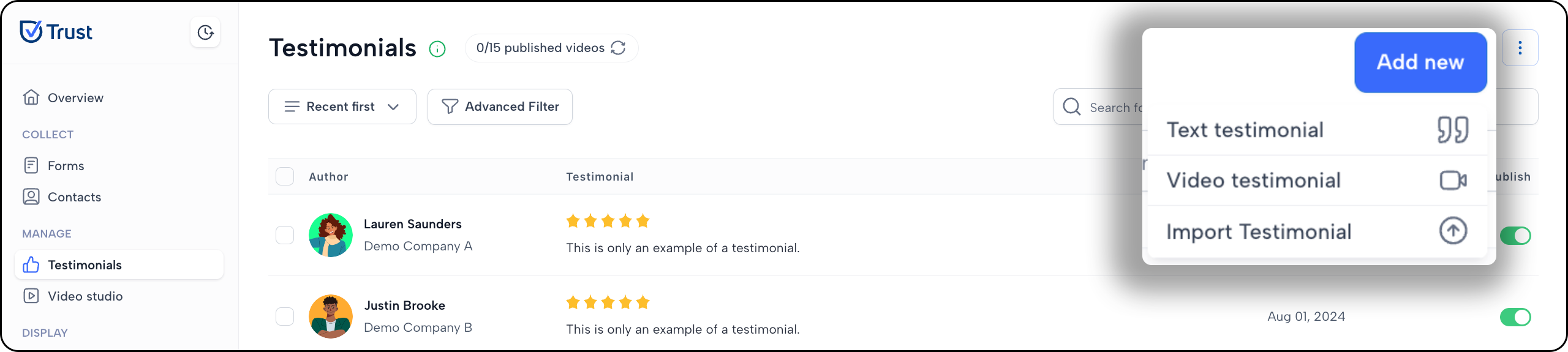
3. Fill in all the fields with the client’s public data and click on the Add testimonials button to save the details.
For Text Testimonial
Fill in the following fields with the client’s public data and click on the Add testimonials button to save the details.

Note:
- Social media link lets you add links to the reviewer’s business websites or social media accounts.
- External review URL lets you add social proof links to your testimonial.
For Video Testimonial
Fill in the following fields with the client’s public data and click on the Add testimonials button to save the details.
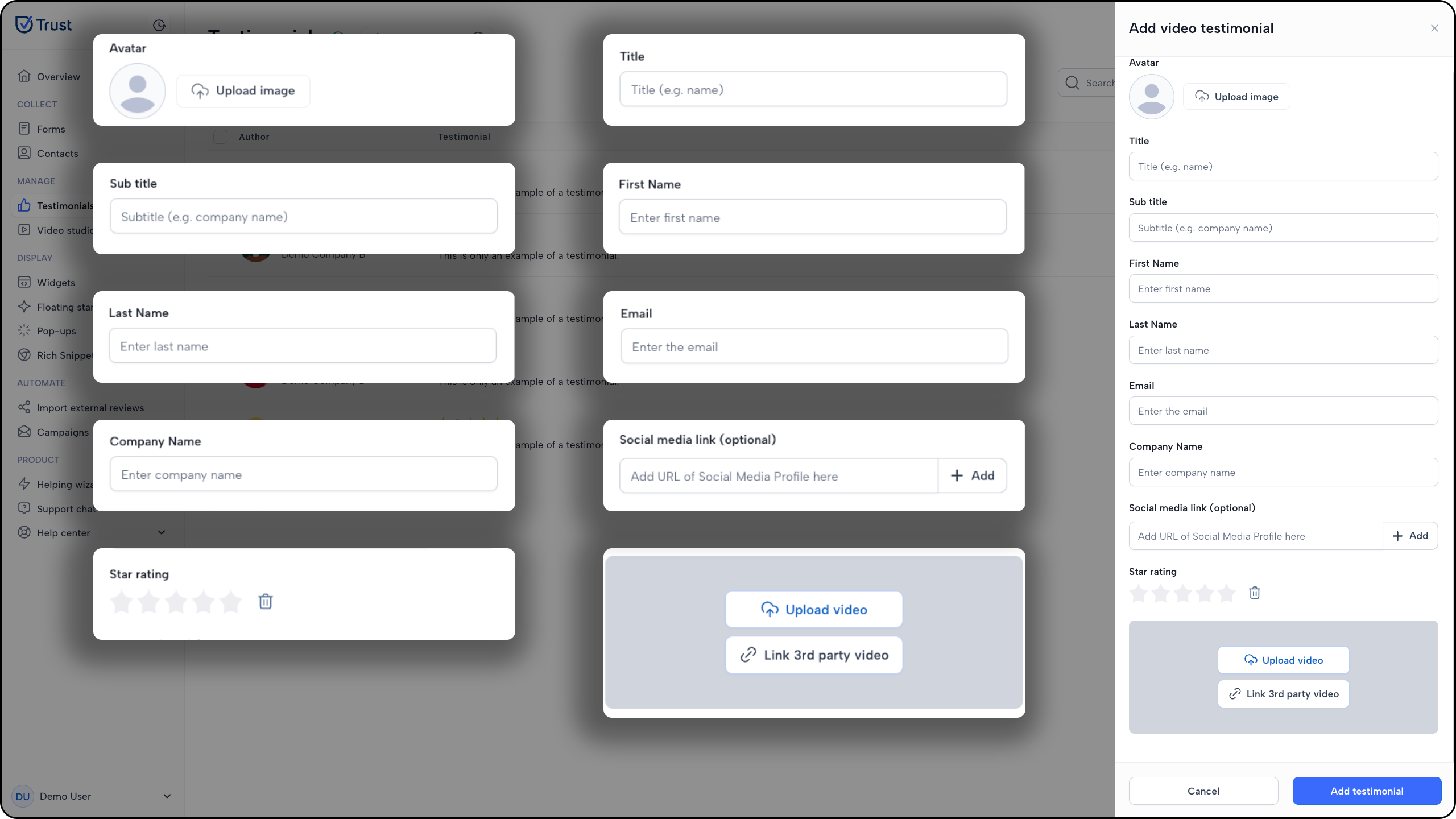
4. Finally, click the toggle button to publish the testimonial.
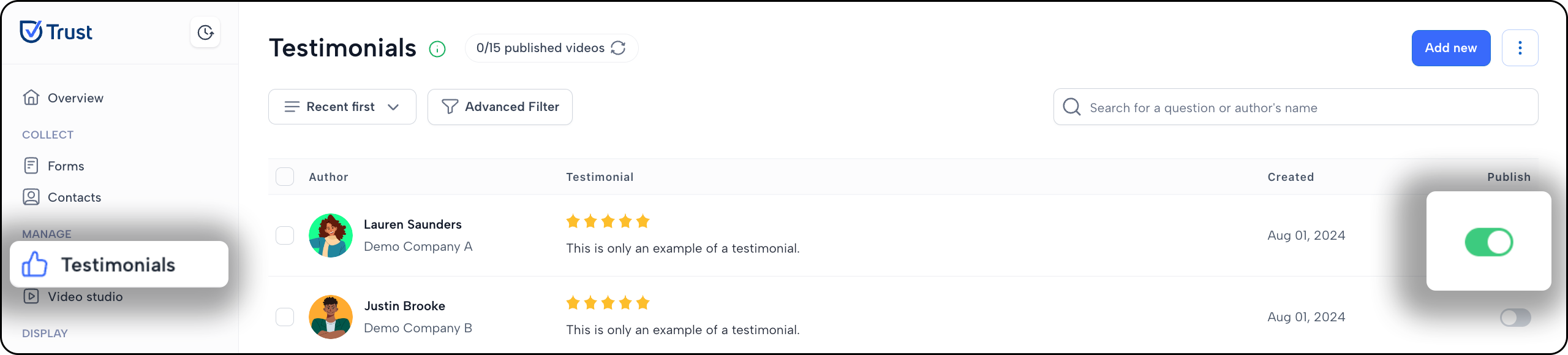
Learn:
- How to import testimonials in bulk?
- How to add Youtube videos to testimonials?
- How to add Instagram videos to testimonials?
- How to add Facebook videos to testimonials?
- How to add Vimeo videos to testimonials?
- How to download and save collected video testimonials?
- How to generate an auto transcription of video testimonials?
If you need any help adding existing testimonials, please contact us in the live chat or email support@usetrust.email!

